I decided to be nice and show everyone who has the game for 360 how to mod your inventory. The program I use is free and virus free. It is called 360revolution which can be downloaded
360Revolution.
To use 360revolution you will need an account at xpgamesaves you can get one by clicking [urhttp://www.xpgamesaves.com/index.php?app=core&module=global§ion=register]here[/url] it's free.
Things needed:
- 360Revolution
- USB jump drive configured to xbox
- patience
Okay let's start
1. Start by playing on the world you want to mod. Take everything out of your inventory and fill each square with 1 thing. Meaning each square in your inventory should have something you don't care about losing I fill each square with dirt.
2. Save and exit, move save to USB and then USB to computer
3. Open 360revolution (if it is your first time running the program it may take a while to update itself just remain patient)
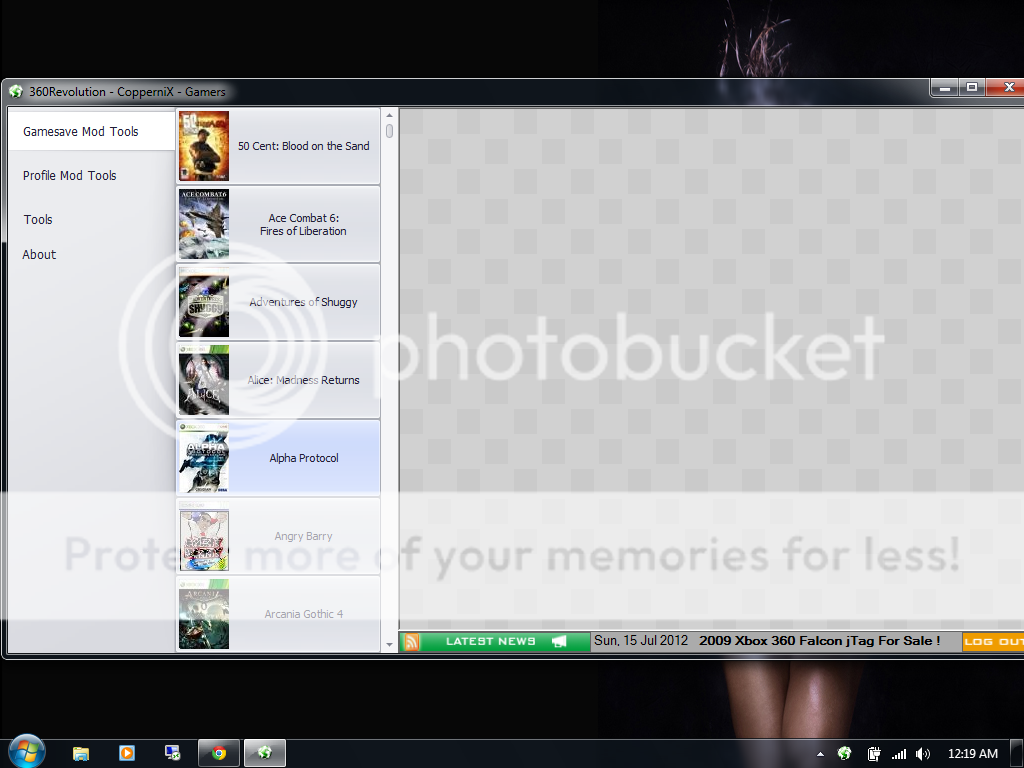
4. Click on Tools and then USB explorer
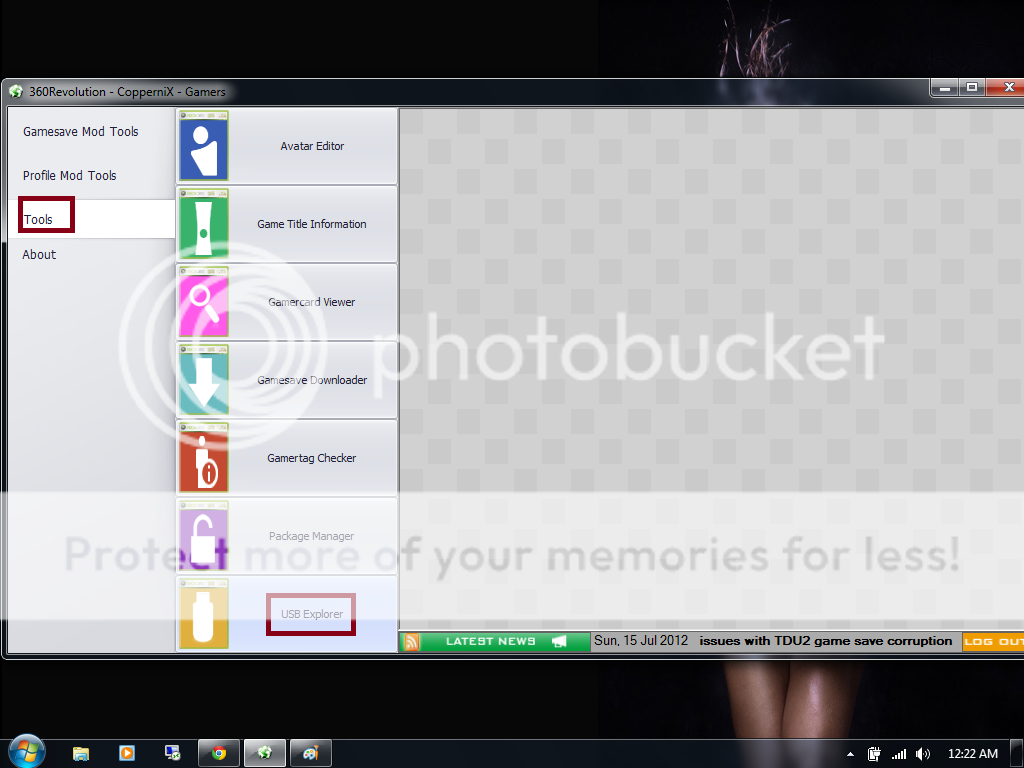
5. In USB explorer click File -> Open then double click USB then data -> Content -> your gamertag ( will appear as E followed by numbers just look for your gamerpic) then click Minecraft and your saves will appear on the right. Right click on the name of your world and click Mod file
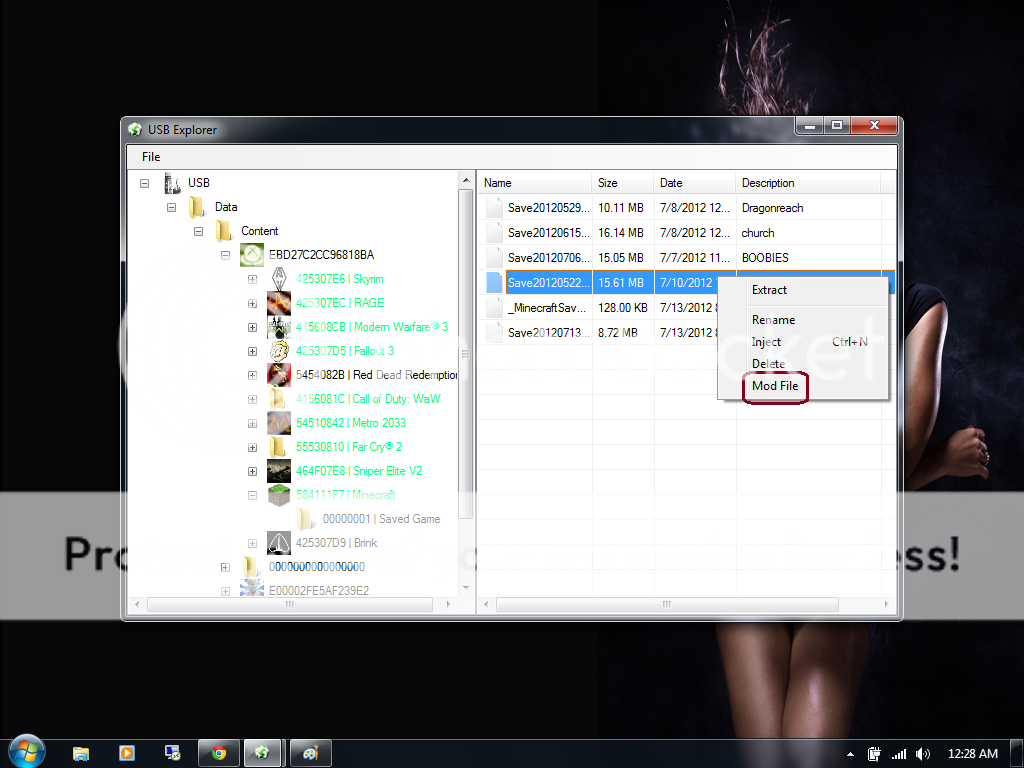
6. Back on the main 360revolution window a pop up inside of it will say Minecraft click to select it. It will take a minute to read your inventory.
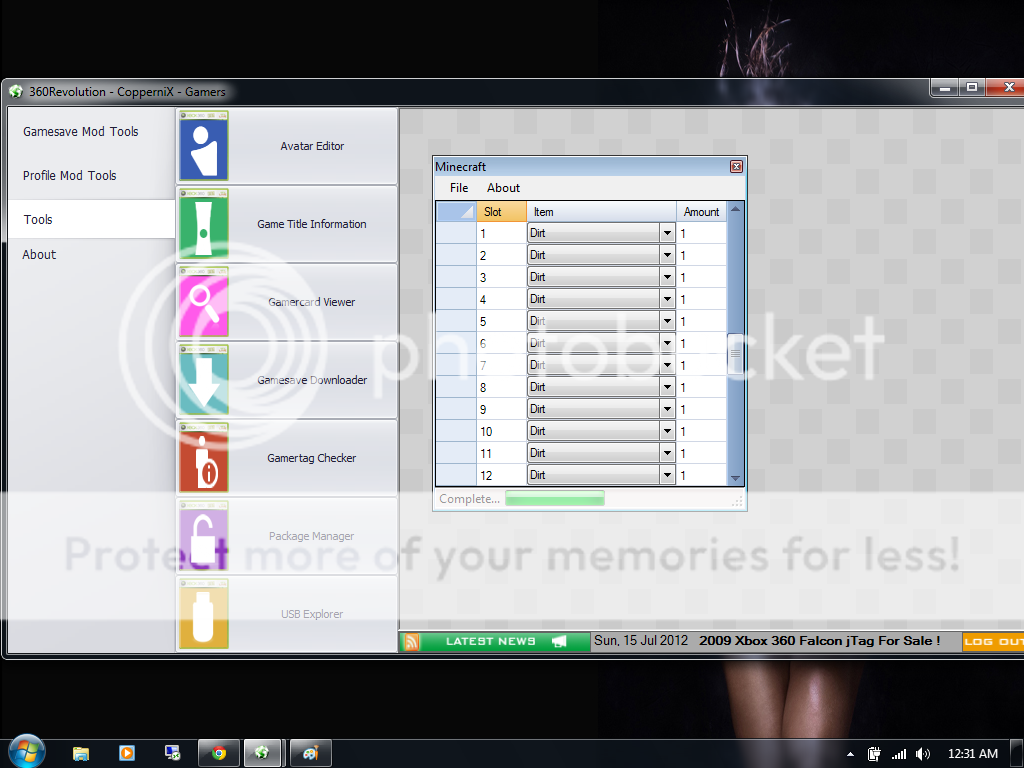
7. Now the boxes you want to focus on are numbered 1 through 35. If you are wearing armor they will be marked 100-103.
8. You can now proceed to click on each box which will cause a drop down menu to appear and select what items you want. For this tutorial I will be doing all TNT. The quick way to do this is select TNT on slot 1 and then right click and select " Set all to currently selected" You will also want to click on max all item amounts.

9. Now you will want to click File -> Save. It will take a minute and you will get a pop up box Saying This file already exists just click yes to overwrite it. It may also give you a net framework error just hit continue dont worry it is now saved.
10. Plug your usb back into your xbox and load your save. Enjoy all the stuff you got
Reminder: 1 time out of 20 it may mess up your save so I suggest just using copy function and loading first time off USB. Also I suggest putting chests in one slot if you plan on getting a lot of stuff.
If you cannot get it to work for you I will mod your save for you but just keep in mind i won't do everything for everybody the tutorial is straight forward.





